Create Your Own

Your own Photoshop brush or pattern, that is. It is all very easy, and to make it even easier, I'm including a pictorial to go with this very small step-by-step tutorial. 1. I painted this pattern, using different colours for the background and foreground.
1. I painted this pattern, using different colours for the background and foreground.
When you define a brush, Photoshop will only use the shape of the brush you're creating, but will reproduce the pattern in its original colour.
2. I then chose Define Brush from Edit to create my new brush.
3.You will find your newly defined brush (and pattern) at the end of your existing list of brushes or patterns
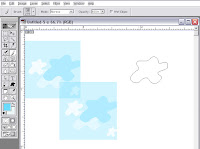
4. You can see how, when used as a brush, the shape of your brush will appear in the colour (s) you've chosen
See? Told ya it was simple.












16 comments:
Let me be the 1st one to congratulate you on the new template. LOVE the banner!
Thanks - I picked the Tekka template from Blogger, and just tweaked it a tiny little bit. I really like this now because there is so much more room for pics and text. I hope I'll be able to upload a lot more quickly now, instead of wasting time with calculations
Hi there Rima, I suppose you are not on your sabbatical anymore now. I like your new template too. It's fun to pick something different, isn't it? Makes it more exciting for a while! I know I kept wanting to go look at my blog when I changed templates. I am not using Adobe Photoshop, so the lesson is not for me, luckily, gets me off the hood, phew! Good to see you back here!
Get me off the hook, I meant to say!
Hi Rima, I stopped by to say hi and tell you I love your blog. Your "Life Gives You Lemons" post really struck a chord with me (and, thanks to you, I now have a new word in my vocab: blurfing!). And "Random Thoughts and Lucky Charms" made me laugh out loud!
Hi Rima, yes, thanks for posting all of those mandalas on the Wall. That was very sweet of you and I am much honored. I hope this doesn't cause other people to get to feeling jealous of me!!! Lol. Getting preferential treatment and all.
Hello,hello!How are you?I've been too busy to blog...or visit my friend's blogs!:-(Also I can't find an hour to sit and finish the collage I will send you.Also my new job is not what I was promised in the interview and trainning.Maybe it will get better, I don't know.Have a good Sunday!!
P.S. Nice new look on your blog!
I've just realised that none of the comments I left on blogs earlier today showed up. I wonder why.
A summary - thanks Rima, that is great - I said I would but now I have tried it. Having a bit of trouble using it for Paint Pot which is what I want to use it for. Now I am going to check Irene's blog to make sure my comment went through on there.
THANK YOU for posting this Rima!! I am excited to learn more about this!
this is a great tutorial. it's been a while since ive made my own brushes; this will be a fun review.
i have my own tutorial up today on layer masks. i hope you (and others) will come visit!
~sue
I agree - your template is great! And this tutorial is good - I will have to try it. I have done that a lot in Painter ... but never took the time in Photoshop and it seems criminal not to know how....
So you have saved me from jail!
Thank you!
~ Diane Clancy
www.dianeclancy.com/blog
thanks you guys! i can't really take too much credit, it is after all a very easy thing to do. I hope you'll share your interesting designs with the rest of us - so I can steal some ideas, heeheee
Wow, was I bowled over when I saw your new look! Love it!, especially the header artwork. Now you make me want to change mine :) This tutorial is perfect for me and I was just amazed (a state I seem to stay in these days). Thank you!
Oooo tropical MaraZine! I can feel the inner tigress in you.
Thank you so much for the tutorial. Imagine my horror when my Photoshop (5.5) doesn't have the Define Brush option. Boo hoo!!!
However, I did the unthinkable...I read the help manual. I made my way through to at least getting the brush partly like I wanted it. Your tutorial gave me the incentive and courage to find it. What fun this is going to be. Thank you Rima! You are a doll.
Thanks, Bobbie - do you recognize the background from my contribution to the Lilly workshop? the miracles of Photoshop are endless!
Debi: I never even thought that it wouldn't be available in the earlier version of Photoshop - you know I use the archaic version 6 myself - and there aren't even any books left for that one, except at the library. These things move so fast. I tried to research brush creation in 5.5 but I need more time. If I come up with something, I will definitely let you know
Thanks for the tutorial!
Post a Comment